Export Order in 3shape
If you have been asked to Export your order in 3shape please use the following information to help aide in the process.
- Create your order as you normally would in 3shape Dental Manager.

- Import the Scans or Run through your Scan software to add the Scans.
- Right Click the Order, go to Advanced section and click Export.

- In the New popup window, Make sure are in the “Export complete 3shape order” heading and choose File.This will save the order as .ZIP file. Please either choose the 2022 3shape order version or 2021 order version .Click OK
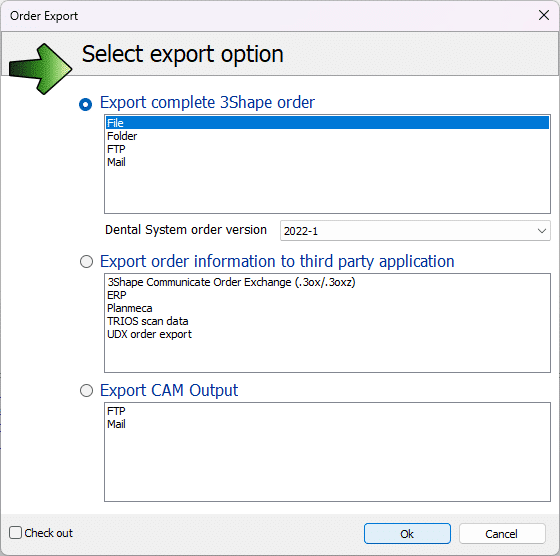
- Takes a moment to process, Choose where you want to Save the order to. Desktop is usually the easiest place to retrieve files.
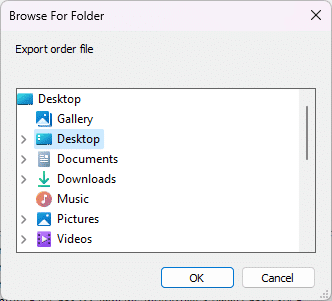
- Once saved. Find your order/case in the Web Portal. Click the button labeled “Case Files” under the patient/case product.

- You will then be able to Drag/Drop your Exported 3shape order(ZIP file) or you can click the “+” button to add your file. Please note: DO NOT extract the zip file prior to uploading , leave the zip file ASIS since everything in that file is needed.
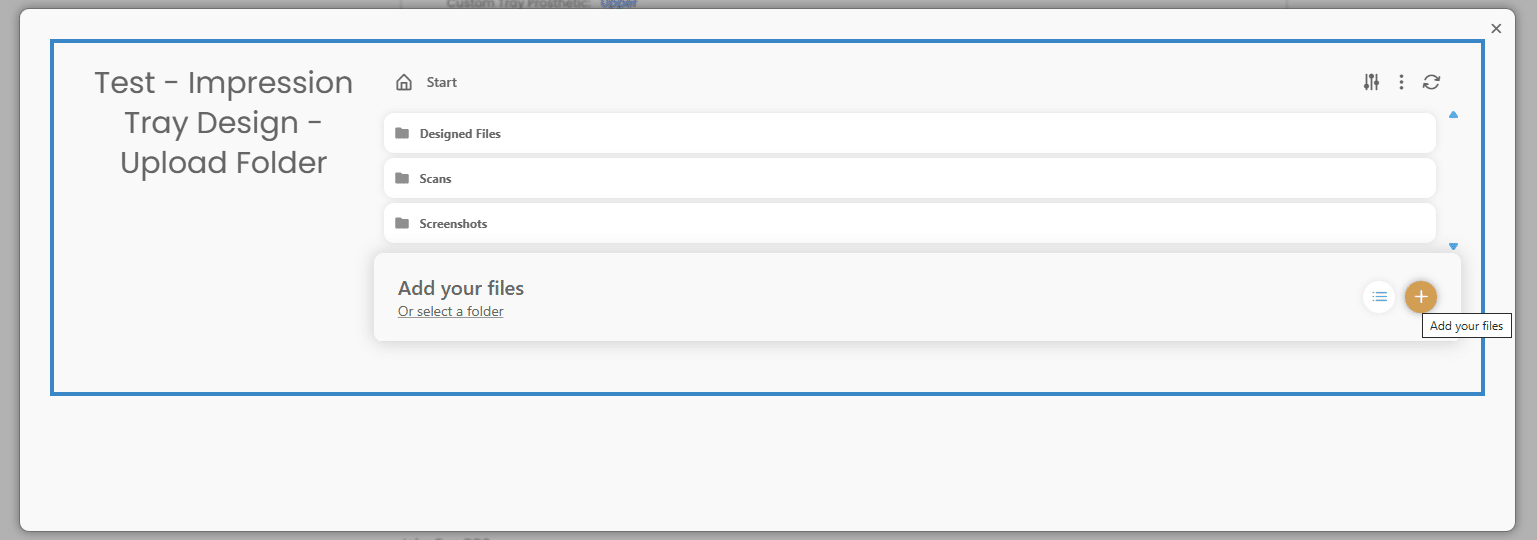
- You have now completed the process, if you have any other questions or concerns please don’t hesitate to reach out for help.
Updated on April 29, 2024
Powered by BetterDocs
